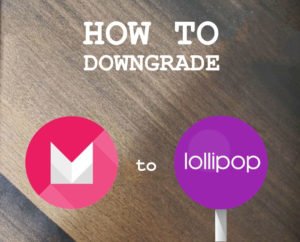
The main reason why you might want to downgrade from the beta version of Marshmallow 6.0 to Lollipop 5.1 is that the newest OS has no unique features that users would want on their devices.
All the main features of the new OS are available on Lollipop 5.1 and many users find this to be the better application.
Another reason you may want to downgrade is that the new OS uses a lot of power which can drain your battery much quicker than previous versions. As well as this, it can also have an impact on the cooling of your device, making it difficult for the unit to achieve an ambient temperature. This makes overheating a problem on some devices.
Along with the fact that the battery will require charging more often, repeated charges actually degrade the power supply to your device. This means that the more often you charge it, the weaker the battery will get over time.
Users who have recently upgraded their handset to a newer model, such as those made by Samsung, LG, HTC, Motorola and Nexus, have struggled with the new operating system. Many users have raised concerns over the new changes, terming them as useless and ineffective.
Along with the other issues mentioned, there are also users who report unexpected shut-downs of their devices. You can be doing something on your phone and it suddenly goes off for no reason. This can lead to users losing important data that they might be working on. In addition to this, some apps like Google Play, Twitter, Facebook and Weblink will randomly shut-down during their use with the new Android OS.
Things to do in Preparation for Marshmallow 6.0 Downgrade

Users wanting to backup music, photos and other media should use their phones USB cable and computer to store the necessary files while completing their downgrade.
As you will be booting your tablet or phone, any downloaded apps will be lost and you will be forced to re-install them to your device. Another thing that you must note is that the device needs a good amount of power to complete the process. Any interruptions during the task can be harmful to the device. It might be worth plugging it into an external power source whilst completing the downgrade.
The Downgrading Process
The first step in the downgrading process is to download Lollipop 5 from the app store. You must first make sure your phone can support the software but if you are downgrading from Marshmallow, there should be no issues. This is because the phone can already support a more advanced operating system and therefore should run the older software even more smoothly. The downloaded .zip file is then extracted and used for downgrading the Android OS.
As you complete your download, you can use the time to prepare your phone or device for the downgrade via its USB connection. You must first enable the ‘Developer Mode’ on your device to ensure that the phone is available for USB programming. You must then follow the following steps to enable the software downgrade:
- Connect the phone or device to your personal computer or laptop using your USB cable.
- Go to the main ‘Settings’ menu.
- Check the ‘Developer’ option and make sure that it is turned on.
- Enable the ‘USB Debugging’ mode to allow the control of functions through the USB cable.
- Power on the phone and hold down the ‘Volume down’, ‘Home’ and ‘Power’ buttons simultaneously. Keep holding until the screen displays a message.
- Press the volume up button to continue.
- The installation process will start and you can monitor the progress on screen until it is complete.
- The Lollipop Rom will be installed on your device’s memory and you will then need to boot it again in order for the phone to run the new operating system.
Benefits Associated with Lollipop 5.1

Lollipop features a clean, clutter-free interface that many users seem to prefer to the later edition of Android.
Lollipop Android OS has tighter security for your device. For example, it has increased protection through the various encryption methods it makes use of.
It uses the ‘Android Smart Lock’ system. This enables the user to securely pair their phone with other devices including a television, computers and vehicles.
It offers a synchronizing platform where the connection protects your device from being stolen. The platform allows for a multi-user interface, with the ability of having guest log-ins. This feature is useful in controlling installations and changes of features by the various users.
Hopefully, the above will have helped you to downgrade Marshmallow to Lollipop on Android devices. It’s really not that difficult. If the new operating system has your device playing up, or you just don’t like the look of it, why not downgrade today?
References:
- http://www.techtimes.com/articles/141201/20160317/how-to-go-back-to-android-5-0-lollipop-from-android-6-0-marshmallow-problems-downgrade-samsung-galaxy-nexus-lg-and-motorola-smartphones.htm
- http://justforprogrammers.blogspot.co.ke/2015/12/downgrade-from-marshmallow-to-lollipop.html
- http://justforprogrammers.blogspot.co.ke/2015/12/how-to-enable-usb-debugging-mode.html
- http://forums.androidcentral.com/moto-g-2015/645003-how-downgrade-marshmallow-lollipop.html